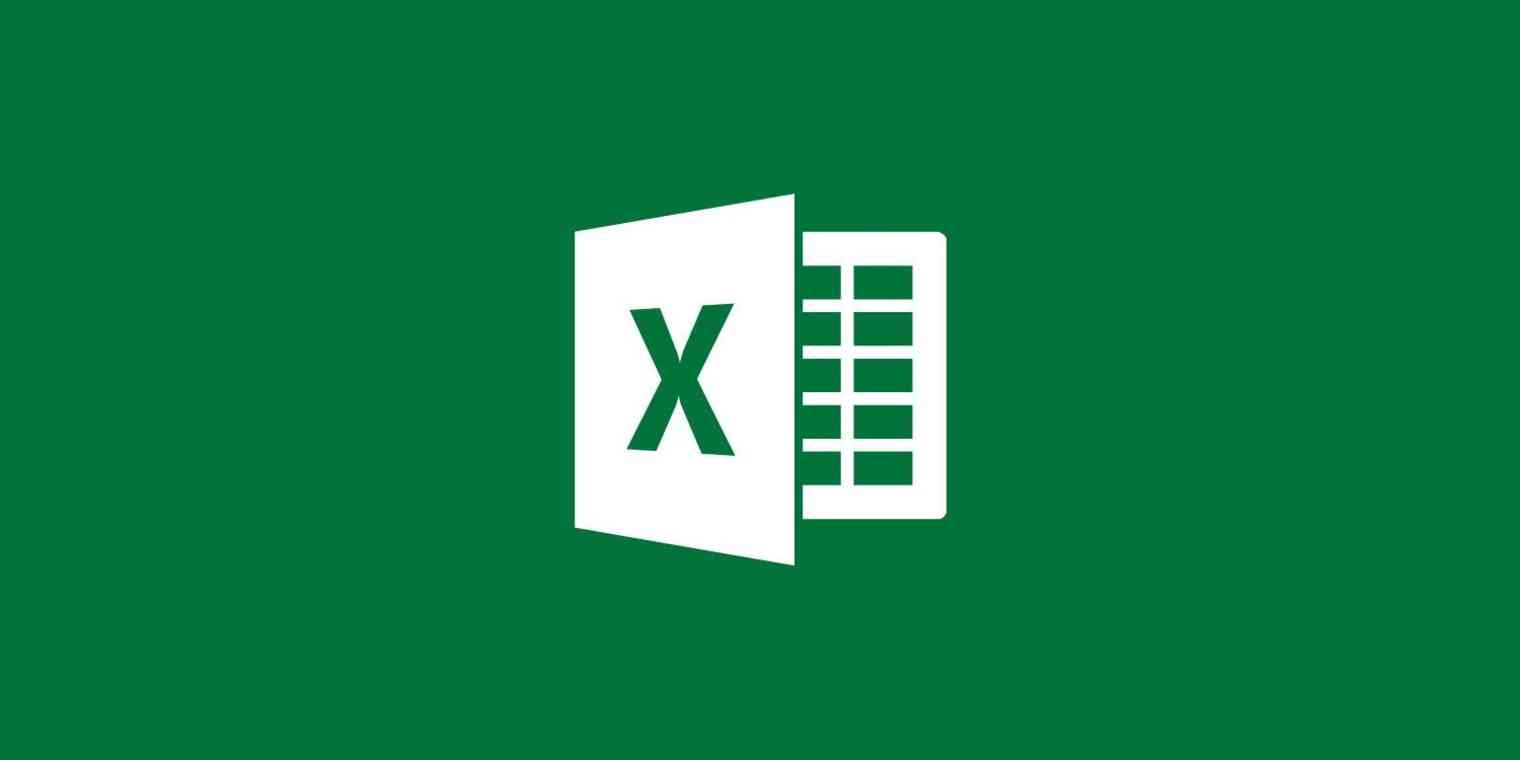Excel multiplication is a simple process to learn. There are several ways to accomplish this; let’s explore them. Do visit Lio.io
People from various walks of life utilise the commonly used spreadsheet programme Microsoft Excel. Excel is useful for both minor and large computations, regardless of whether you’re a student or a working professional.
While certain computations are simple to perform, some are not, multiplication is undoubtedly a difficult concept for most individuals to grasp. Multiplication is perhaps the math that most people find difficult, compared to others like determining the average or calculating age. This tutorial is perfect for you if you want to learn how to multiply in Excel. You would benefit from having this talent all your life.
MULTIPLYING IN EXCEL: HOW TO
You can truly multiply in three distinct ways in Excel, and you can do it quickly. Let’s examine each of them individually.
- USE A SIMPLE FORMULAS IN EXCEL TO MULTIPLY NUMBERS
By employing a simple formula and these two techniques, you can easily multiply numbers in a single cell as well as in several cells.
NUMBER MULTIPLICATION IN A SINGLE CELL.
- Launch Excel and choose any blank cell. Select any empty cell in Microsoft Excel.
- Put an asterisk (*) between the numbers you want to multiply and the equal sign (=) in the selected cell.
- Click “Enter.” Your equation will vanish, and the solution will appear.
THE NUMERICAL CONTENT OF DIFFERENT CELLS SHOULD BE MULTIPLIES.
The steps below should be followed when multiplying two or more cells in Excel.
- First, open the Microsoft Excel spreadsheet that contains the data you wish to multiply, and then enter the equals sign (=) in a cell that is empty.
- The name of the cell will appear next to the equal sign when you click the first cell you want to multiply. Next to the cell name that appears, type an asterisk.
- To include the second cell in your multiplication formula, click on it. To expand the number of variables in your equation, repeat the asterisk and click on additional cells.
- Hit the “Enter” key to see the solution.
IN EXCEL, MULTIPLY NUMBERS USING THE PRODUCT FORMULA
Additionally, you can multiply up to 255 values at once using the PRODUCT formula.
- Launch Excel and choose any blank cell. After the equal sign, type the word “PRODUCT” in capital letters. Add a parenthesis at the beginning.
- Type the names of the cells and use commas to divide them without using spaces to multiply individual cells.
Within the opening parenthesis, enter the names of the distinct cells you want to multiply, spaced by commas.
3.Enter a comma between the names of two cells to indicate that all of the cells in that range should be multiplied when multiplying a group of cells. Cells A2, A3, A4, and A5 should be multiplied, for instance, when “=PRODUCT(A2:A5)” is used.
- To add a number to the equation, type a comma followed by the desired number.
Add a closing parenthesis and hit the enter key on your keyboard to finish your equation.
- After you’ve finished entering the formula’s components, add a closing parenthesis and hit “Enter.” The cell will display the equation’s solution.